Booktype for Authors and Publishers
Adding Images
When you want to add images, start by editing the chapter you want to add images to, get your cursor in the right place and then click the import images button.
When the Insert Image window opens.
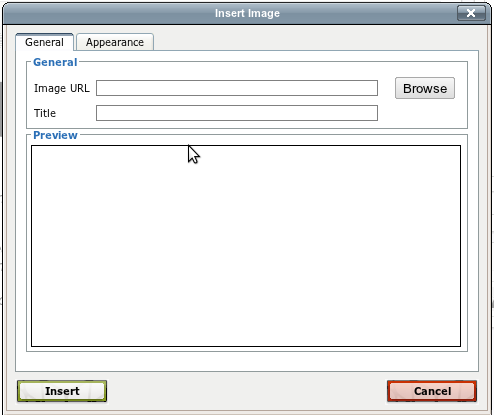
Click Browse to add an new image.
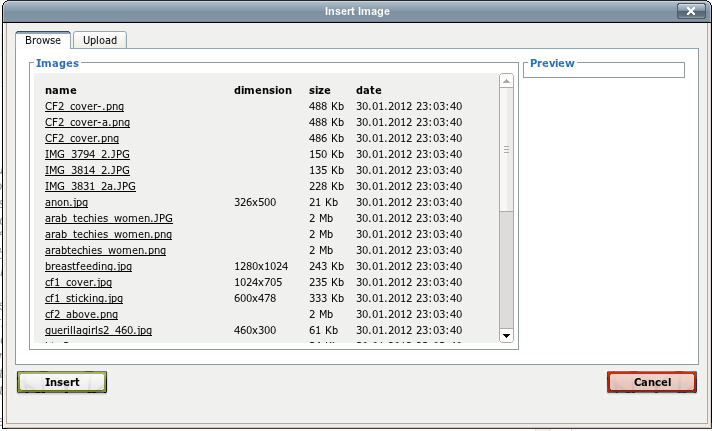
Browse tab: The Images tab lists all the images currently uploaded to your book. Click on an image name in the list and it will display a preview for you in the panel on the right. If this is the image you want to add to your chapter, click Insert.
Upload tab: If the image you want to insert is not visible in the Images tab then it still needs to be uploaded to Booktype, it is time for the Upload tab. From here it is off to the Chose File button, which opens the regular file browsing window for your computer. Find the image you want, click on Open, and then Upload.
You can now insert the image you want into your chapter by selecting it from the list and clicking Insert.